The Client Detail screen is made up of six basic sections that deal specifically with the client in question.
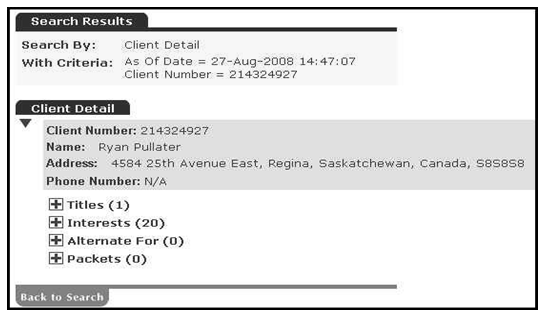
These sections are:
Client Detail
Titles
Alternates
Interests
Alternate For
Packets
With the exception of the Client Detail section that remains open, you can access each section by selecting the appropriate Expand icon [+].
The Client Detail screen displays a maximum of 300 results across all information results being returned (i.e. Titles, Interests, Alternate For, Packets), even though more results may exist in one or more result sets. If a given result set (e.g. Titles) is incomplete, the exact number of results returned will be displayed in parenthesis along with an asterisk indicating an incomplete results set. To obtain a complete results list, please contact us to make a request for bulk data.
NOTE: Whenever the Fee icon ($) displays next to an icon or button, a fee may be charged for selecting that icon or button. You can determine the amount of the fee (if any) by selecting the Fee icon ($) located next to the icon or button that you wish to select. If no Fee icon displays, no fee will be incurred for selecting an icon or button.
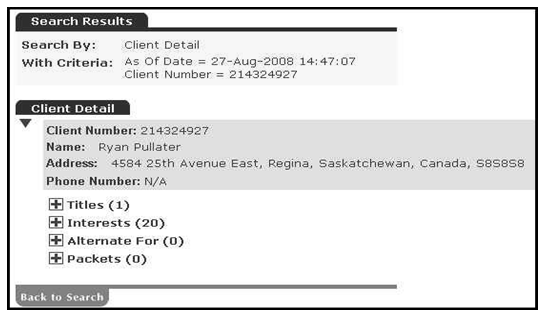
These sections are:
Client Detail
Titles
Alternates
Interests
Alternate For
Packets
With the exception of the Client Detail section that remains open, you can access each section by selecting the appropriate Expand icon [+].
The Client Detail screen displays a maximum of 300 results across all information results being returned (i.e. Titles, Interests, Alternate For, Packets), even though more results may exist in one or more result sets. If a given result set (e.g. Titles) is incomplete, the exact number of results returned will be displayed in parenthesis along with an asterisk indicating an incomplete results set. To obtain a complete results list, please contact us to make a request for bulk data.
NOTE: Whenever the Fee icon ($) displays next to an icon or button, a fee may be charged for selecting that icon or button. You can determine the amount of the fee (if any) by selecting the Fee icon ($) located next to the icon or button that you wish to select. If no Fee icon displays, no fee will be incurred for selecting an icon or button.