- Help
- Land
- OLS
- Transform Tr…
- Condominium …
- How To Create A Summary Report
A summary report is a report that shows you the work completed within one application or multiple applications in a particular packet.
You can only request a summary report before submitting the packet. The report cannot be requested once the packet is submitted.
A summary report should only be requested after validation has occurred and there are no errors contained in the packet.
To create a summary report for a multi-application packet, do the following steps:
You can only request a summary report before submitting the packet. The report cannot be requested once the packet is submitted.
A summary report should only be requested after validation has occurred and there are no errors contained in the packet.
To create a summary report for a multi-application packet, do the following steps:
Step 1: View Packet
Click the View Packet Content button. The View Packet screen will display.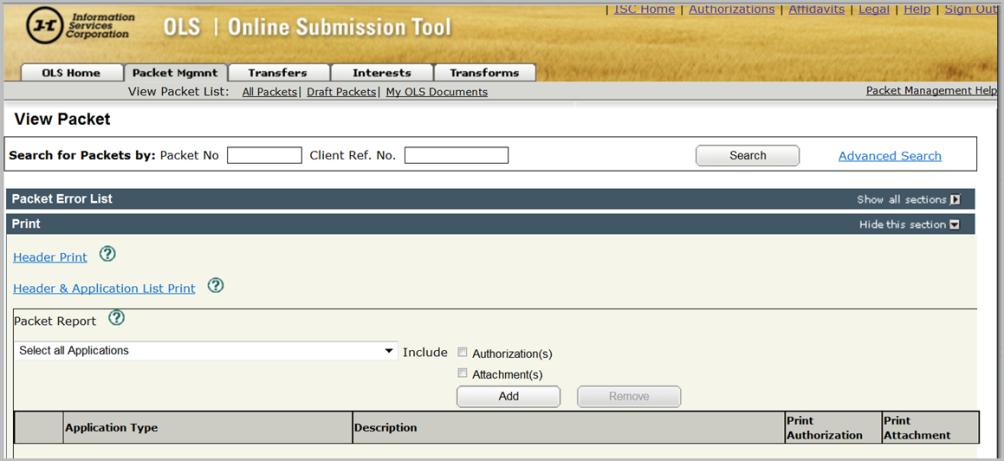
Step 2: Select Applications
Make sure Select all Applications is shown in the Packet Report field.Step 3: Add Applications
Click the Add button. All the applications in the packet will display in the grid.Step 4: View Applications in the Packet
Use the scroll bar located on the right hand side of the gird to view all applications contained in the Summary Report.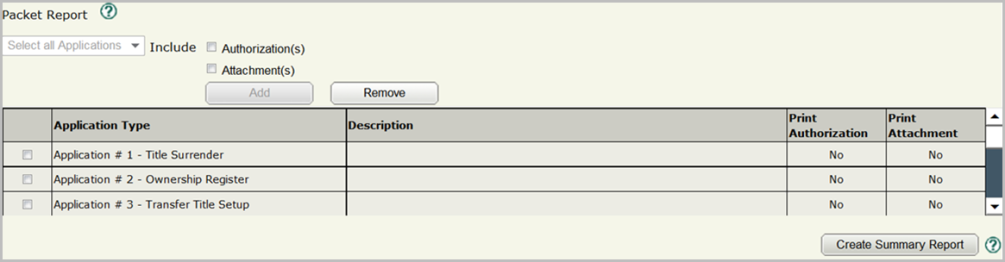
Step 5: Create Summary Report
Click the Create Summary Report button located in the bottom right-hand corner of the grid. A blue informational message will display.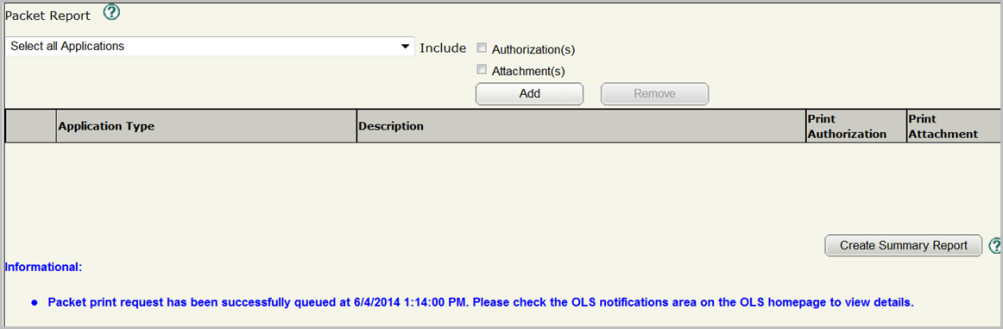
Step 6: View Summary Report
Give the system a few minutes to generate the report. The report should display in the OLS Notifications area on the OLS Home screen.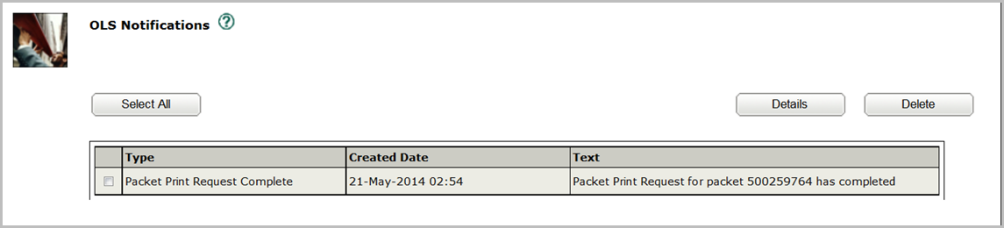
A summary report, an application print request and a packet print request all refer to the same report within OLS.